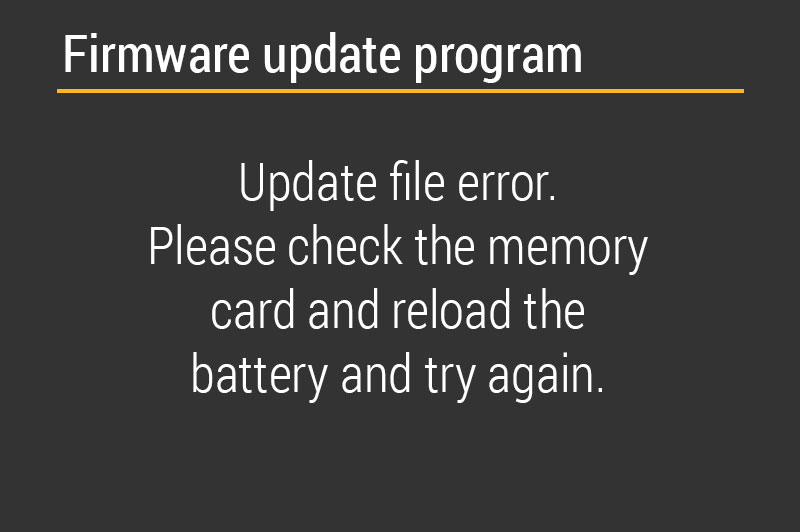Canon 70D "Firmware update program" Solution.
For those of you out there who have encountered this same problem with your own Canon 70D, below:
You, like me, will have probably started freaking out; trying to figure out a viable solution for the problem... (Removing and replacing the battery over and over a hundred times to no avail).
Having fallen victim to this same problem for the second time now, I was disinclined to send my Canon away, yet again, to get it fixed. Thinking that I may just purchase a more extravagant model in hopes that it would not happen again in the future, I luckily stumbled upon this guy's blog: HERE*.
However, just in case you're reading this in the future and the link has ceased to work, I thought I'd paste his step-by-step solution for future (both yours and mine) sanity! All credit goes to him. Thanks so much again for the fix!
***
Here’s a step by step description of how to fix the Firmware Update Program – update file not found – issue on Canon EOS 70D:
- Remove the battery.
- Connect the memory card to your PC using a card reader.
- Copy/backup your photos from the memory card.
- Format the memory card on your PC with default settings (exFAT).
- Download the firmware update file from Canon Website.
- Unzip the file contents.
- You will see a file named “70D00112.FIR”. This is the firmware update file which will update your firmware from 1.1.1 to 1.1.2.
- Copy this file to your empty memory card.
- Insert memory card to your Canon EOS 70D’s card slot.
- Insert the battery again. You will now notice that the camera has found the update file and it will start the setup.
- Let the setup complete.
- Once complete switch the camera ON.
- You will see the sensor cleaning message and YAY! You got your camera working again!!